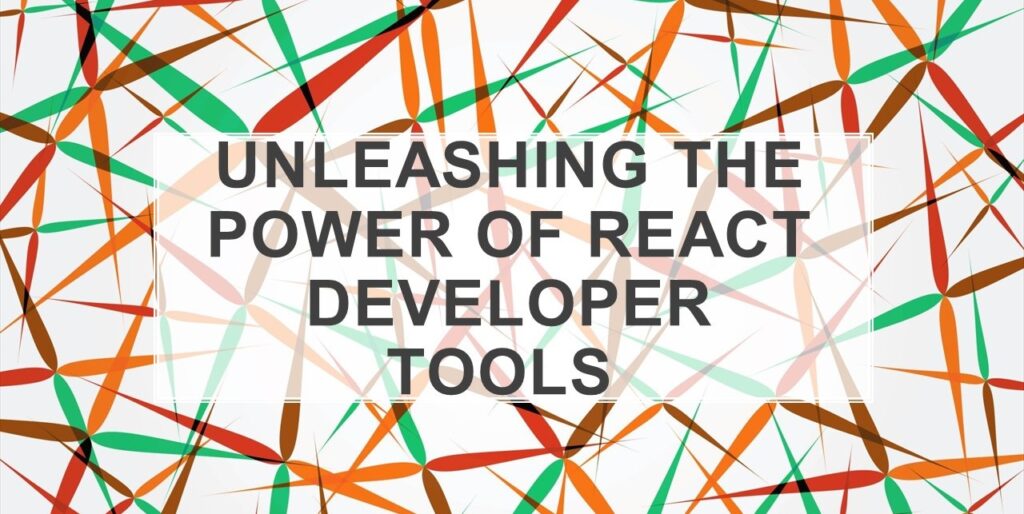In the fast-paced world of web development, tools that enhance efficiency, debug code, and optimize performance are invaluable assets. Among these, React Developer Tools stands out as a crucial instrument for React developers. This article aims to provide a comprehensive guide to React Developer Tools, highlighting its features, benefits, and how to effectively utilize them in your development workflow.
Understanding React Developer Tools
React Developer Tools is a browser extension that enables developers to inspect and debug React component hierarchies in real time. Available as extensions for popular browsers like Chrome and Firefox, this tool empowers developers to gain deeper insights into their React applications’ structure and behavior.
Installation and Step-by-Step Guide
Installation
Open Your Browser: Launch your preferred browser (such as Google Chrome or Mozilla Firefox) and make sure you’re connected to the internet.
Access the Extension Store: In your browser’s search bar, type in “React Developer Tools extension” or simply “React Developer Tools.”
Find the Extension: Look for the official React Developer Tools extension in the search results. It should be available in the browser’s extension store. Be sure to choose the extension developed by the official React team or a trusted source.
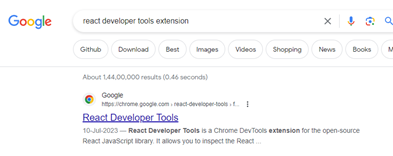
Add to Browser: Click on the extension and you’ll be directed to its details page. There, you’ll find an “Add to Chrome” (or similar) button. Click on it to begin the installation process.
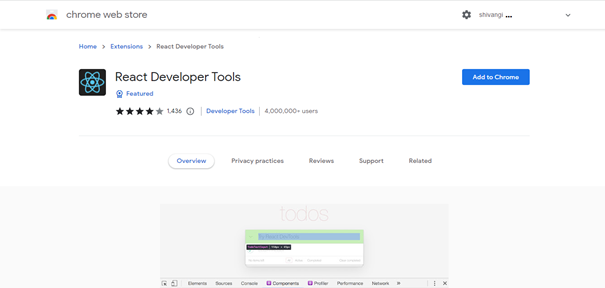
Confirm Installation: A pop-up window will appear, asking you to confirm the installation. Click “Add Extension” to proceed.
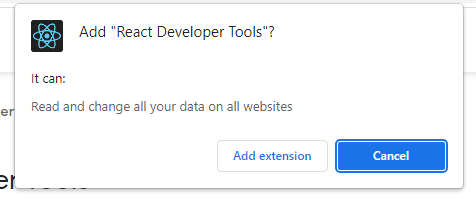
Wait for Installation: The extension will be downloaded and installed. You’ll likely see a small icon related to React in your browser’s extension area.
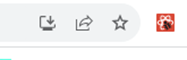
Accessing React Developer Tools
Navigate to a React Application: Open a web page or application that is built using React. This could be a personal project, a sample application, or any React-based website.
Open Developer Tools: To access React Developer Tools, right-click anywhere on the web page and select “Inspect” from the context menu. Alternatively, you can use the keyboard shortcut Ctrl+Shift+I (Cmd+Option+I on Mac) to open the developer tools.
Find the Component Tab: Within the developer tools panel, you’ll notice several tabs at the top. Look for the tab labeled “Components” or ” Components” alongside the React logo. Click on this tab to access React Developer Tools.

Key Features
- Component Tree Visualization: One of the standout features of React Developer Tools is its ability to display the component tree of your application. This visual representation aids in understanding how components are nested, their relationships, and their rendered output.
- Props and State Inspection: The tool allows developers to inspect the props and state of each component. This is invaluable for debugging and verifying that data is being passed correctly between components.
- Real-time Editing: Developers can make real-time edits to component props and state, enabling them to quickly test different scenarios without having to manually modify code and refresh the entire page.
- Performance Profiling: React Developer Tools provides insights into the performance of your application, helping you identify components that may be causing bottlenecks and affecting overall speed.
- Time Travel Debugging: The tool integrates with the React Time Travel Debugging feature, which lets you step through component changes and understand how the state evolves over time.
Benefits for Developers
- Efficient Debugging: With the ability to inspect props, state, and component structure, developers can identify and resolve issues more efficiently.
- Optimized Performance: By using the performance profiling feature, developers can pinpoint performance bottlenecks and enhance the overall speed and responsiveness of their applications.
- Enhanced Productivity: Real-time editing and time travel debugging save developers time and effort, enabling them to iterate quickly and test different scenarios without disrupting their workflow.
- Better Collaboration: React Developer Tools facilitate better collaboration among team members by providing a clear visual representation of components and their relationships.
Conclusion
React Developer Tools is an indispensable asset for React developers, providing a visual and interactive way to inspect, debug, and optimize React applications. With features like component tree visualization, real-time editing, and performance profiling, it empowers developers to create efficient and robust applications. By incorporating React Developer Tools into your workflow, you can accelerate development, enhance collaboration, and deliver exceptional user experiences.
![]()